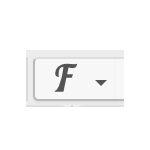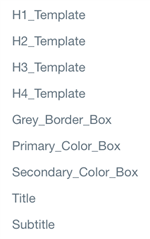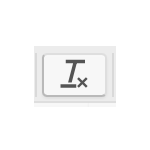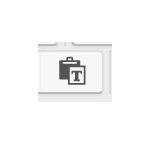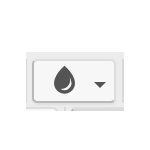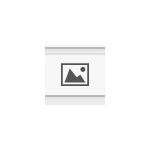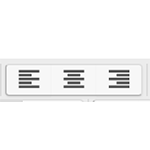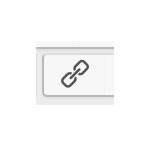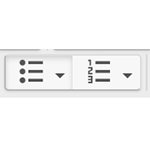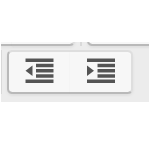- PCS Test School
- Content
-
Content App
Welcome to the Content App. This app is used primarily to display text on any page of your site. The content app is simply an HTML text editor so it may not respond like a word processing application that you are used to.
See below for a few helpful tips when using the Content App:
- In order to edit the content you have to use the "cursive F" or template style. We have already selected all the font styles that you have access to.
-
- To remove a template style of a specific text, you use the "T with an x beside it" or clear formatting button.
- When using the copy and paste feature of information from another source, be sure to use the "Clipboard with a T beside it" or paste as text. This clears all previous formatting and allows you to start fresh with website specific formatting.
- Please do not use the text color option. All of the colors available here are not compatible with ADA Compliance and are very difficult to read.
- You can insert an image directly into the content app as well by clicking on the image button.
- You can align images AND text with the alignmnet buttons.
- You can create a linked text or images with the link button. This gives you different options. If you want to link to an external source, it is best that you select "open in a new window"
- You can create a bulleted list by using the list buttons.
- You can also utelize the indent option to control your bulleted list.
- Section Break vs Line Break
See below for the different text options that you have available on this website. Any text options outside of this list are considered incorrect and should NOT be used on your website:
- In order to edit the content you have to use the "cursive F" or template style. We have already selected all the font styles that you have access to.
-
H1_Template
H2_Template
H3_Template
H4_Template
Grey_Border_Box
Main_Color_Box
Accent_Color_Box
Title
Subtitle
Body