Information Technology
Page Navigation
-
Faculty & Staff Support
Below you will find some frequently asked questions that may help with issues you may be having. If your question is not answered below, please create a Technology Support Ticket HERE.
-
Q: What is 2-Step Verification and How Do I Set it Up?
A: 2-Step Verification is a security feature that ensures only you have access to your Google account.
How It Works
With 2-Step Verification, you will be required to verify your identity with your email password and a random 6 digit code sent to your cellphone as a text message or voice call.
How Often Will I Have To Enter 2-Step Verification
You will be required to perform 2-Step Verification anytime you login to your Google account from a new computer. If the computer is one you use regularly, you can elect to trust that computer. Once trusted, you will only be required to enter your password when logging into your Google account from that computer.
When Was This Feature Activated
PCS began enforcing 2-Step Verification on May 21, 2021. For new employees, you are given 30 days from your start date to enroll. If you have not set up 2-Step Verification within those 30 days, you will be locked out of your Google account and will have to contact Technology for assistance.
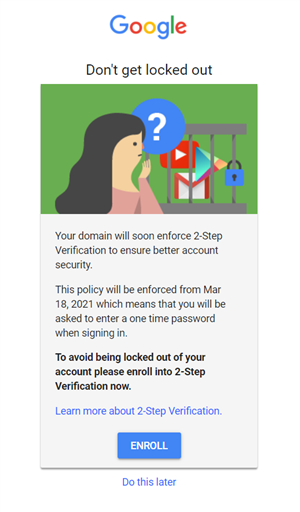
-
Q: How do I connect a device to the BYOD-Staff wireless?
A: Please use our BYOD connection guide located HERE.
-
Q: What are some tips for setting up my classroom for the new school year?
A: Use our Classroom Device Checklist for assistance when setting up your classroom for the new school year.
Technology would also like to remind staff and faculty that electrical outlets and network ports are permanent fixtures in our buildings and cannot be moved. Please consider these locations when setting up your classroom or office space.
-
Q: How do I log into zScaler on a iPad?
Please use the Zscaler-web application on the iPad to login to and sync your Google data with Zscaler. The sync process will have you login into Zscaler first and then your Google Account.
If the Zscaler-web application is unavailable, the Safari app can be used as an alternative.
You can find our guide on how to sync iPads HERE.
-
Q: How do I set-up my PCS email on a cell phone or tablet?
A: PCS recommends the use of the official Google Gmail and Google Calendar apps. These apps come built-in on most Android devices.
For IOS devices (iPhone/iPad) users are required to download the official apps from the Apple App Store. We do not support email through the built-in Mail app on IOS devices at this time.
Setting up your Gmail on IOS:
- Go to Settings
- Go to Password/Accounts
- Look for the email Exchange Account
- Delete Account
- Once deleted: Go the the App store and download the Google Mail app (icon appears as below)
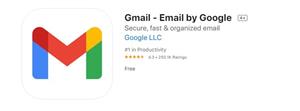
- Once downloaded, open the Gmail App and enter your email address and password
- Next, You should receive a code (2-step authorization)
- Enter code provided
- Email should now be set-up
Setting up your Google Calendar on IOS
- Go to the Apple app store and search Google Calendar for iPhone. (app icon shown below)
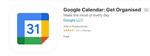
- Download the Calendar app
- If no account is found using your email as ID, you will need to create an account.
- If you have forgot your password, tap "Forgot Password" and a code will be sent to your email to reset your password
- Once this calendar is downloaded, it will ask you to sign into your email account.
- Add this calendar to your home screen by holding it down and dragging it
- Find the “other” calendar that you were using and hold the icon down until it wiggles
- Press the ‘x’ and delete it.
-
Q: What do I do if I am having internet issues at home?
A: Pitt County Schools devices should support any home wireless connection. If you are having issues connecting to your home network or issues with your internet service in general we recommend contacting your Internet Service Provider for support.
-
Q: Why are streaming services blocked?
A: Pandora, Spotify, Netflix, Hulu, Disney+, Amazon Prime Video and all other major streaming providers are paid services that stream copyrighted videos or audio over the Internet. The user agreements for all these services include the text "for your personal and non-commercial use only" and therefore cannot legally be used in the classroom.
-
Q: Is it possible to view a previous webinar or one I may have missed?
A: YES! Please visit our Digital Learning Youtube Page to view previously recorded webinars.
-
Q: Can I use Google Voice with my Pitt County Schools account?
A: No. Google Voice is not enabled for PCS Accounts. However it is a free feature for personal Google accounts. If you do not have a personal google account you can sign-up for one HERE.

